Table of Contents
HMRC has added 2 factor authentication to government gateway accounts for extra security
It seems that, at the start of October 2022, HMRC has added 2 factor authentication to government gateway accounts. When logging into to a government gateway account, for example to review or notify changes to details of a trust held on the Trust Register or to change the details used to set up the government gateway account, you may be asked for a 6 letter or digit access code.
By default, these access codes are sent to the option selected when the government gateway account was set up, so, by text to a UK or international mobile number, by voice to a UK phone number or via an authenticator app.
It is worth remembering that, where the government gateway account was set up to register a trust on the Trust Registration Service (TRS), that account is unique to that trust and the Trust Register for that trust cannot be accessed via any other account. It also means that where multiple trusts have been established by a settlor, each registered trust will have its own unique government gateway account and the trustees will have to administer each trust separately on the Trust Register.
Where are access codes sent?
When an access code is requested when accessing the government gateway, that code will be sent to the details initially provided when the government gateway account was set up unless these details have subsequently been changed. In the case of a trust that was registered by Trustee Support Services, this will usually be one of our phone numbers. HMRC’s system provides the last 4 digits of the phone number to which the access code was sent – this is why you may not recognise the phone number to which the code has been sent. Access codes are only valid for 15 minutes from the time that they are issued.
If you require the access code to log into your account please call us in the first instance. We may be able to supply it immediately. If not, we will arrange a mutually convenient time for you to log into your government gateway account and we will then forward the access code as soon as it is received.
What details can I change on the account?
Once you have logged into your government gateway account via https://www.gov.uk/log-in-register-hmrc-online-services you can then change the following details on the account:
- The name associated with the account (typically the lead trustee)
- The email address associated with the account
- The password to access the account
- How you can receive access codes
How do I change these details?
Once you have logged in and provided your access code, the screen will look like this:

Firstly, Click on ‘Manage account’ in the white menu bar above the ‘You have not added a tax to your business account’. On the next screen, click on ‘View or change your business account details’ and then on the following screen ‘Manage your Government Gateway details’.
The screen will then display ‘Your details’ with a vertical menu bar to the left.
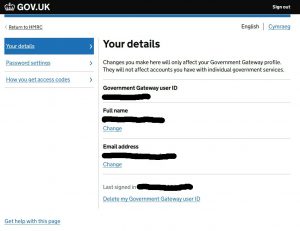
The screen can be displayed in English (default) or Welsh by selecting the language in the top right hand corner.
How do I change my details?
To change the name and/ or email address associated with the account, click on ‘Change’ under the relevant entry(ies) and make the required changes. If the email address is changed, a 6 letter access code is sent to the new email address and the change will only become effective if that access code is inserted on the screen when requested.
It is also possible to delete the government gateway user ID by selecting the option at the bottom of the screen. Whilst it is then still possible to recover the trust’s details held on the Trust Register, this is a complicated process, so the government gateway account should only be deleted if this is really necessary.
How do I change the password?
From the menu bar on the left of the screen, click on ‘Password settings’ and then ‘Change’. Enter the current password and then the new password (and then confirm the new password). The password will be changed if the both entries for the new password match when the ‘Change password’ button is pressed. Click ‘Back’ to return to the previous screen.
How do I change how I can receive access codes?
From the menu bar on the left of the screen, click on ‘How you get access codes’. The screen will then show the current way(s) to receive access codes. You can change each entry or remove it by clicking on ‘Change’ under the entry or you can add new ways to receive access codes by clicking on ‘Add another way of getting access codes’.
You can then select to receive codes via:
- Text message to a UK or international mobile phone number
- Voice call (to a UK mobile or landline phone number)
- Authenticator app for smartphone or tablet.
Select the method required, press ‘Continue’ and follow the instructions. You can set up multiple ways to receive access codes (including to different phone numbers). It is worth considering using at least 2 phone numbers or different routes in case, for example, a phone is lost or stolen.
Text message
Add the number (including the country for international numbers) and then click ‘Send access code’. An access code will be sent to this new number which must be added to the box on the screen and then press ‘Continue’ before the change becomes effective.
Voice call
Add the UK phone number and then click ‘Call me’. This new number will then be called and the access code read out when answered. This code must be added to the box on the screen and then press ‘Continue’ before the change becomes effective.
Authenticator app for a smartphone or tablet
If an authenticator app is not already loaded to your device (or if you wish to use a different authenticator app), you will need to download the selected app from your device’s app store.
Open the app on your device and then click ‘Continue’ on the government screen. A QR code is displayed along with a secret key. You can either scan the QR code with your app or manually enter the secret key. Then click ‘Continue’ and enter the 6 digit access code generated by the authenticator app and press ‘Continue’ to confirm the use of this app for this trust.
Who should receive access codes?
Trustees should consider allowing at least 2 trustees to receive access codes so that the account can still be accessed should, for example, one trustee become incapacitated.
These access codes will also be required when looking to review or update the trust’s details held on the Trust Register via https://www.gov.uk/guidance/manage-your-trusts-registration-service. This link is also used to print or download proof of the trust’s registration which may be required.


